Out of every 100 computers sold in the world, about 8 are Macs. That's how big a chunk of the PC market belongs to Apple. The MacBook Pro is a powerhouse of a laptop.
But its minimalist design sometimes means sacrificing ports and connectivity. That's where the mighty docking station comes in. A MacBook Pro docking station expands your MacBook Pro's capabilities, transforming it from a portable workstation into a desktop powerhouse.
But with so many options on the market, choosing the right docking station can feel overwhelming. In this guide, we'll break down the key MacBook Pro docking station features to consider. We'll also explore different types of docks and highlight the best options for various needs and budgets.
What Is a Docking Station?

At its core, a docking station for MacBook Pro is a peripheral device that acts as a centralized extension point. As a conduit, it enables the seamless connection of multiple external peripherals. This way, the device transforms the laptop into a more robust desktop workstation.
The best docking station for laptop, specifically, caters to the unique needs of portable computing. It can seamlessly integrate with laptops, often through proprietary connectors or universal ports like USB-C. The specialized platform typically offers an array of functionalities, including:
- More plugs: Plug in more things like monitors, keyboards, mice, and printers without juggling tiny ports.
- Better posture: Raise your laptop screen to eye level for a more comfortable view and say goodbye to neck pain.
- Less cable mess: One click connects everything, and you won't have to trip over tangled wires.
- One charger to rule them all: Some docking stations can even charge your laptop, so you only need one plug.
How MacBook Pro Docking Stations Work
Connect your MacBook Pro to the docking station. Think of it as parking your car and plugging it in. You can do this through a dedicated port (often Thunderbolt) or a versatile USB-C connection.
Many docking stations act as chargers, sending power to your Mac through the same connection. The docking station also opens possibilities by providing extra ports for your favorite gear. This way, you can hook up external monitors for a multi-display setup or connect keyboards, mice, hard drives, printers, and other devices.
The docking station becomes a super-fast data transfer hub. It helps transfer files between your Mac and external drives at a blistering MacBook Pro docking station connection speed. No more waiting like dial-up days.
With the docking station, you can keep your workspace tidy. Channel all those wires through one hub. It only takes a click or a simple connection for your MacBook Pro to transform into a desktop powerhouse.
Choosing the Best MacBook Pro Docking Station: An Overview
Think about what you connect to your Mac - monitors, hard drives, cameras. These devices will tell you what ports you need on your dock. The next step is to ask yourself these questions:
- Do I need to see things on two (or even three!) screens?
- How fast do I need stuff to move between my Mac and other devices?
- Am I a desk warrior or a traveling techie?
- How much can I spend comfortably?
Some of the types to consider include Thunderbolt and USB-C travel docks. Though they cost more, thunderbolt docks are great for multiple monitors and fast data transfer. But they cost more. USB-C Docks are affordable, good for everyday tasks and basic connections while travel docks are tiny and light, perfect for on-the-go Mac users.
Best Docking Stations for Different Needs
Ranking the best docking station for MacBook Pro requires you to consider your specific needs and priorities. Based on features, performance, and MacBook Pro docking station price, we can rank the stations into the top-tier, upper-mid-tier, mid-tier, and lower-tier categories. Here's a breakdown of the docking stations according to these classes:
Top Tier (Thunderbolt 4 Docks):
Baseus 17 in 1 3 Monitors Docking Station (Best Thunderbolt 4 Dock)

The Baseus 17-in-1 Docking Station is your all-in-one solution for a clutter-free workspace and maximized productivity. You can connect 3 monitors with stunning 4K resolution. It's the best Thunderbolt 4 dock and is perfect for designers and editors.
Transfer files faster than ever with lightning-fast USB ports and a reliable ethernet connection. Connect all your devices, from printers and headphones to external drives and your mouse. That's because there are many MacBook Pro docking station ports for every need.
Baseus 17 in 1 Pro 4 Monitors Docking Station

Forget cable chaos and desk clutter. The Baseus 17-in-1 Pro Docking Station is your all-in-one gateway to ultimate workspace efficiency and eye-popping visuals. It handles all your devices, from multiple monitors to printers and external drives, with a whopping 17 ports.
The docking station supports up to 8K resolution on a single screen and 4 HD displays simultaneously. You can also transfer files at warp speed with 5Gbps data transfer. The 130W GaN charger fuels your laptop and other devices in record time.
Mid-Tier (USB-C Docks):
Baseus 12 in 1 Laptop USB-C Hub -(Laptop USB-C Hub; Ergonomic Typing Position)

As the best USB C docking station, the Baseus 12-in-1 can connect seamlessly to all your devices. It offers crystal-clear DP and HDMI ports for dual or triple 4K displays to versatile USB-C and USB-A ports for all your peripheral devices. A dedicated WAN port speeds up your internet like never before, and an SD/TF card reader keeps your workflow smooth.
Work in blissful comfort thanks to the dock's grippy silicone padding. No more wobbly laptops or scratched surfaces. You can also elevate your posture and workflow with the dock's ergonomic typing position.
Baseus Joystar 9 in-1 USB-C Hub

The Baseus Joystar 9-in-1 Hub is your all-in-one solution for a cleaner, smoother, super-charged workspace. Experience buttery-smooth visuals with 120Hz refresh rate support on your external monitor. The 1000Mbps ethernet port ensures a stable internet connection for work, streaming, or online gaming.
With a fast power delivery feature, this device can power up your laptop and other devices in record time. The advanced USB-C card reader makes transferring photos and files from your camera or phone a breeze. You can also move files around with high-speed USB ports effortlessly, saving you precious time and frustration.
Essential Tips and Tricks When Using Your Docking Station
So, you've found the perfect docking station for your MacBook Pro? But wait, there's more. Here are some key tips and tricks to ensure your docking station experience reaches its full potential:
Choose Wattage Wisely
Not all docking stations offer the same power, so matching them up is key. Check your MacBook Pro's specs or manual to see its wattage, like how much power it needs to charge happily. You should also look at the docking station's power adapter and see its wattage, too.
Ensure the wattage is at least as powerful as your Mac needs, or your Mac might not charge fully. If you're unsure, the docking station's manual or the manufacturer's website can help. You can even ask a friendly tech salesperson for advice.
Keep Your Desk Tidy
Use organizers like clips, velcro straps, or sleeves to tame those wild wires.
You should also invest in a cable tray or box to corral the cords. Some docking stations have built-in cable management systems that you can use to keep everything hidden and organized.
Update the Software
Imagine your Mac and docking station are best friends, but things can get messy if they don't speak the same language. That's where updates come in. Just like your phone, your docking station needs updates to fight vulnerabilities.
Check the manufacturer's website for new firmware and drivers, and download them. Your Mac loves shiny new updates, too. Ensure it's running the latest macOS version so it can understand everything your dock says.
Think About Security
When you plug your Mac into a fancy docking station, it gets more powerful. But it can also get a bit more exposed. As such, get a docking station with a security lock to ensure nobody can snatch it while you're away.
Choose a dock with data encryption, like a secret code that scrambles up your files. Some docks let you set passwords like a secret handshake only you and your Mac know. Nobody else can open the device without the password, keeping your stuff safe and sound.
Prioritize Proper Ergonomics
Docking stations are awesome, giving you more space and power. But don't forget your body needs some love, too. Adjust the monitor height so your eyes land in the middle of the screen.
You must also find the perfect keyboard position to relax your arms and elbows at a bend. The mouse should sit close to the keyboard so you don't have to stretch to reach it. And if your keyboard and mouse are difficult to use, consider getting ergonomic ones.
Looking for Tech Essentials to Make Your Life Easier?
Tired of a messy desk full of cables and wish your MacBook Pro could be a desktop powerhouse? Enter the amazing world of the Macbook Pro docking station. With this gadget, you can turn your laptop into a multi-screen, super-powered workstation without the tangled wire mess.
At Baseus, we don't just make tech; we make your life easier. We design our products with you in mind, focusing on minimalist elegance, intuitive functionality, and premium materials. Explore our best-selling tech essentials and discover what makes Baseus different.
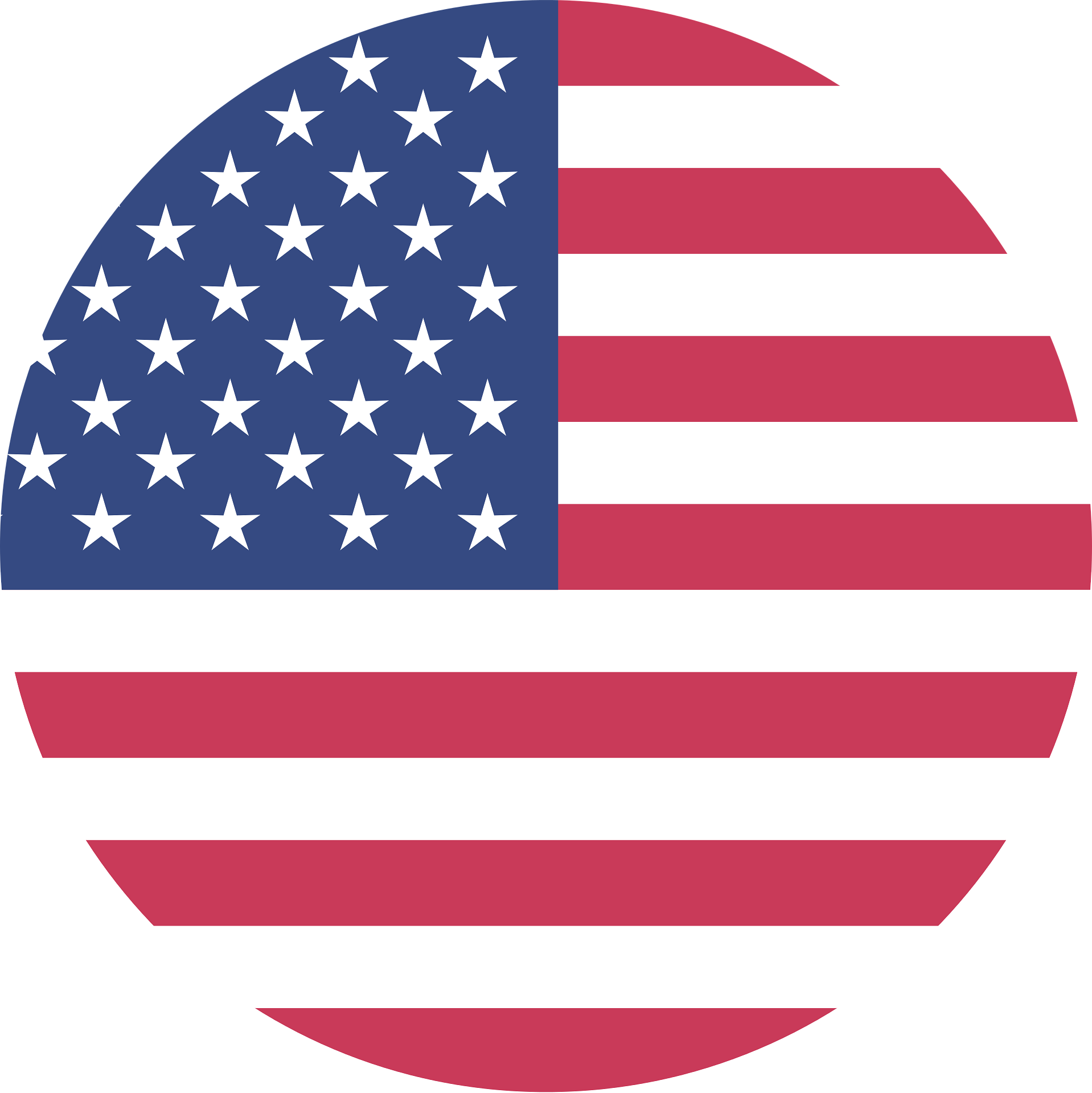 United States/English
United States/English






